Many of us in the software development business rely on email as our primary means of communication. Email is great – allowing us to prioritize and document our work. 90% of my job as a consultant involves email.
IF IT HURTS, DON’T DO IT
I took a ‘Productivity course’ a couple of years ago around optimizing the use of email. This technique involved categorizing or tagging your email using the Outlook ‘Categories’ feature. Here is a blog post that discusses a similar process. I tried using this method and found that for me, it added too much overhead – categorizing everything was a chore and I did not see much return on the effort. Also, the whole system falls apart if you don’t explicitly categorize. I found I was missing some emails and therefore not seeing them in my Outlook Tasks list – per the course guidelines.
As the PM for outlook.com recently said, there are two types of people that use email: pilers and filers. Pilers use one folder for all of their emails whereas filers use folders to organize their email. (I’ve never understood pilers – I have seen people – and you know who you are - that have their lifetime of email in a single Inbox. The time it takes to find a relevant email would drive me crazy.)I am a filer — I use the ‘Rule’ feature of Outlook to automatically move email from my Inbox to the proper folder depending on who it is from or the subject. For example, I have a rule that says, if the incoming email is from the campus dining alias (think menu of the week) the mail is moved to the ‘Campus Dining’ folder. However, if an email is from the President of the company, it is moved into my Inbox – but I am getting ahead of myself. Please read on.
VARYING DEGREES OF IMPORTANCE
In the above example, I think you would agree that the two sources of email have different levels of importance. That is, if I never-ever read the email from the Campus Dining alias there will minimal consequences. However, the email from the President of the company could have some very relevant information related to my job.
INBOX = ACTION
The principle I use is that for a message to be in my Inbox, is that it must be actionable by me within the next 24 hours. I enforce this by setting up a rule that moves all emails not addressed to me to a second inbox, which I call Inbox2. If you’re thinking I must have a lot of rules, you’d be right. I have a rule and corresponding folder for every alias I subscribe to. For some aliases that have very similar information, I’ll have multiple rules to send emails to that folder. The following is my ‘All’ rule:
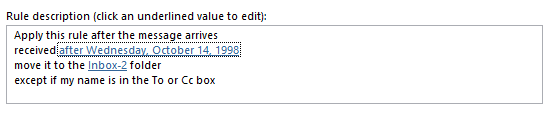
Note that this rule is the last in the rules list. This gives other rules up the list to intercept the message and move it to the proper folder.
RECIPIENT, SENDER, ACTION
For an email to be sent directly to my Inbox, I have the following rules: If sent directly to me — move it to my Inbox. The thinking is that if someone is sending me (the recipient) an email directly most likely it will have some action for me, even if just to acknowledge it.
If from the company president or my boss — move to my Inbox. The thinking here is emails sent from the President or other important person will most likely be sent to an alias and not directly to me. To catch these emails, I have an explicit rule for the sender.
These rules greatly reduce the ‘noise’ in my Inbox.
Then with each email in my inbox, I review it for action. If there is no action for me, I manually move it to my Archive folder or delete it. As I complete the required action, I move the email to the Archive folder. (It’s a good feeling.) If no action is required within the next 24 hours, I’ll set the Follow-Up flag and move it to the Archive folder. I then periodically check my Tasks list where this pending action will be listed.
PERIODIC REVIEW
I get added to aliases all the time in the course of my job – sometimes without knowing ahead of time. Since all of my emails will be moved to my Inbox2, unless I have a rule setup, I need to periodically check this folder to make sure I’m not missing anything. If I do miss an email, I’ll create a rule (and folder if necessary) to make sure I don’t miss it in the future. I also will unsubscribe from aliases and delete emails during this review.
IT WORKS FOR ME
I know there are a lot of ‘zero-inbox’ methods out there. This one works for me in my particular work environment where a lot of emails are sent to aliases. Please let me know what you are using.
Mike